MyTunes
MyTunes is a lightweight mp3 audioplayer with playlist and ID3 editing functions.
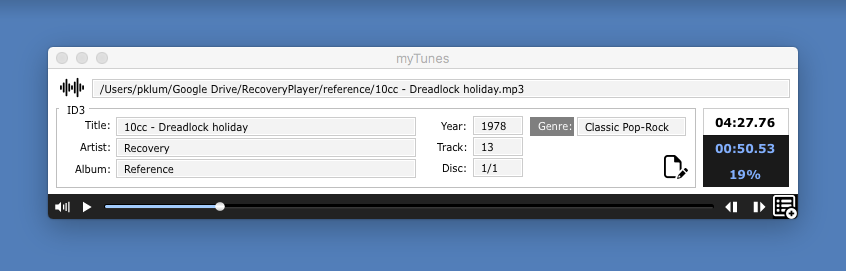
Above a screenshot of MyTunes. By clicking the waveform field afile dialog to select a mp3 file is shown. You can also drop a mp3 file on the field. Below the waveform field are the ID3 tags for the selected file. You can change the tag information and save it to the mp3 file by clicking the save file button. To the right of the ID3 fields are the total playtime of the file (HH:MM:SS.SS), current time and percentage played. Below the ID3 fields are the volume and play control buttons. By clicking the button in the lower right corner you open/close the playlist, see next image.
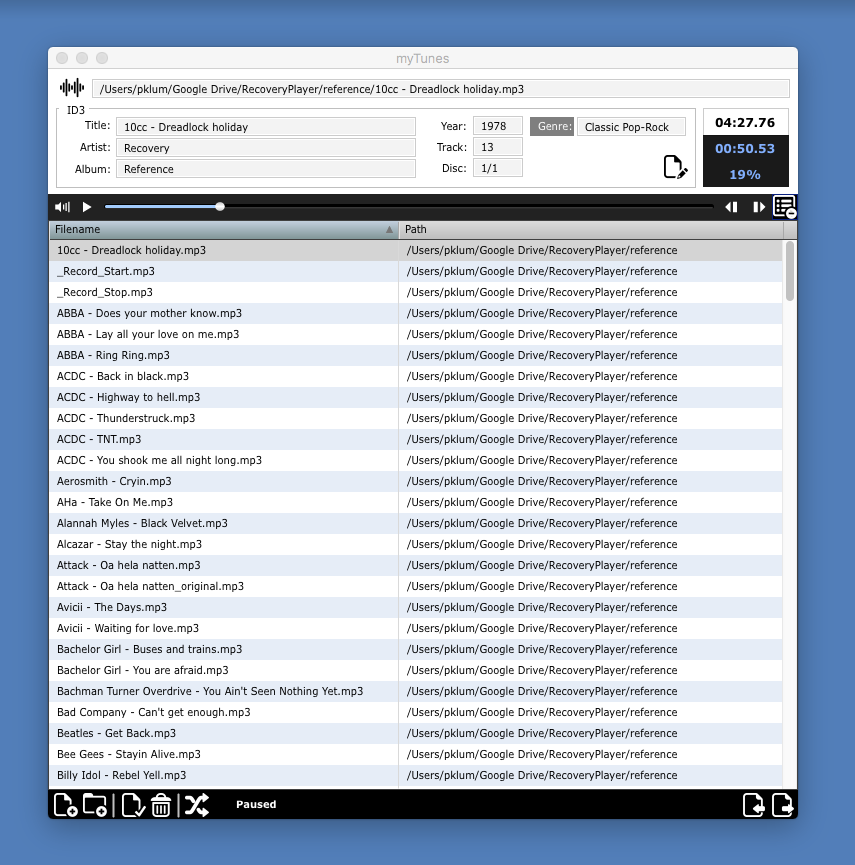
Above a screenshot of MyTunes with a playlist open. By clicking the file or folder icon in the lower left corner a single mp3 file or a whole folder of mp3 files can be imported to the playlist. You can also drag and drop mp3 files or folders of mp3 files onto the playlist to import files. You can reorder the files in the list by drag-and-drop. Next to the import buttons is a button to verify that the files in the playlist exist and a button to delete the list. Playmode can be changed between shuffle (shown) or cycle. In shuffle the next song will be randomly selected and in cycle mode the songs in the list will play from top to bottom over and over again. The files in the lower right corner is for exporting/importing M3U playlist files (used in many apps, for example iTunes).